Oracle Database Appliance (ODA) Configurator: The standalone Oracle Appliance Manager (ODA) configurator is a Java-based tool that enables you to generate your ODA deployment plan and validate your network settings before the actual ODA deployment.
ODA Configurator option:
ODA Congigurator can be run in offline or online mode.
Offline: Use the standalone ODA configurator to create an offline deployment plan and validate your network settings before the actual deployment.
Online: You can configure your system at the time of deployment. In that case, you can use the online ODA Configurator which is part of the base Oracle Database Appliance software.
You can run ODA Configurator before deployment by downloading the ODA Configurator on your local system which can be a Linux/UNIX, Windows or MAC system.
If you choose to run the ODA Configurator in offline mode, you can save your deployment plan in a configuration file at the end of an offline configurator session. When the time comes for the actual deploy, copy the configuration file to ODA and run the online Oracle Appliance Configurator and import it to deploy your saved plan.
Download ODA Configurator:
Running ODA Configurator:ODA Configurator option:
ODA Congigurator can be run in offline or online mode.
Offline: Use the standalone ODA configurator to create an offline deployment plan and validate your network settings before the actual deployment.
Online: You can configure your system at the time of deployment. In that case, you can use the online ODA Configurator which is part of the base Oracle Database Appliance software.
You can run ODA Configurator before deployment by downloading the ODA Configurator on your local system which can be a Linux/UNIX, Windows or MAC system.
If you choose to run the ODA Configurator in offline mode, you can save your deployment plan in a configuration file at the end of an offline configurator session. When the time comes for the actual deploy, copy the configuration file to ODA and run the online Oracle Appliance Configurator and import it to deploy your saved plan.
Download ODA Configurator:
- Enter the following URL in a web browser
- Accept the license and click on desired ODA Configurator version. Here I am downloading ODA Manager Configurator 12.1.2.10
- Enter the login credentials to begin the download
- If you are using Chrome the download status is shown at the bottom of the browser.
If you wish to use ODA Configurator before deployment, then you can download and run the ODA Configurator on your system runing Linux/UNIX, Window or MAC operating system.
- Extract the ODA Configurator software
On Linux/Unix: use unzip command to extract the files
- To start the ODA Configurator
On Linux/Unix: Use the command ./config.sh
- The ODA Configurator welcome/home page looks like this
Steps to Run ODA Configurator in Offline mode:
- Start the ODA Configurator by double click config.bat on a Windows system (./config.sh on Linux).
- On the welcome screen click next
- On Configuration Type Screen you have various options:
Custom which will give you more flexibility to provide more information.
In Select Environment, You choose "Bare Metal" (Physical) if you want to deploy a Physical setup or "Virtualized Platform" for Virtualization setup.
In Select Hardware, you can choose the hardware you purchased. For Example: ODA-X5-2
Use "Browse" button if you have existing configuration file the was created earlier using ODA Configurator.
Click Next
- On System Information screen, you can enter:
Select appropriate "Region" and "Timezone"
"Database Backup Location" - You have "Internal" and "External" option. If you choose "Internal" the space will be used from DATA and RECO disk groups. Oracle will internally size DATA and RECO ASM disk group to 40% and 60% repectively.
"Root password" - enter root password and confirm root password.
Disk Group Redundancy - Select HIGH or Normal
Accelerator Disk Group - select REDO or FLASH
Click Next
- On Generic Network screen, enter:
Check the box if no DNS Server available.
If you are using DNS and NTP server enter thier IPs.
Click Next
- On Public Network Screen:
Select bond0 for interface. This is the only choice.
Enter ILOM IPs for ILOM0 and ILOM1, Netmask and Gateway IP
Click Next
- On Other Network Screen, enter:
Click Next
- On Database Information screen, enter:
if you wish to create an initial database, check the box and fill the required information.
"Database name" - Name for the database to be created
"Is Container Database" - Choose true if you want to create a container database else false to create a regular (non-container database)
"Database Type" - Choose from OLTP, DSS or In-Memory.
"Database Class" - Choose from the 10 different database template that comes with ODA
"Database Deployment" - Choose from RAC, RAC One Node or Enter Edition (Standalone)
"Database Files on Flash Storage" - If you wish to store database in Flash disk select true
Click Next
- On Database Information Screen, Select:
Click Next
- On ASR Configuration Screen, Select:
"Configure External Oracle AS" - If you wish to configure ASR on a separate server. Enter the ASR Manager Hostname or IP and port number.
Select SNMP 2 for configuring ASR
Note: If you don't select to configure ASR now you can configure ASR post ODA deployment using oakcli commands
Click Next
- On CloudFS Information Screen:
Click Next
- On Network Validation Screen:
If you are running ODA Configuration on a server which is not ODA or not part of same subnet select "Skip Nework Configuration"
Click Next
- On the summary page:
- Click Finish to exit the ODA Configuration application.
Conclusion:
In this article we have learned to run the Standalone Oracle Database Appliance configuration in offline mode. ODA configuration is a Java-based tool that enables you to generate your ODA deployment plan and validate your network settings before the actual ODA deployment.






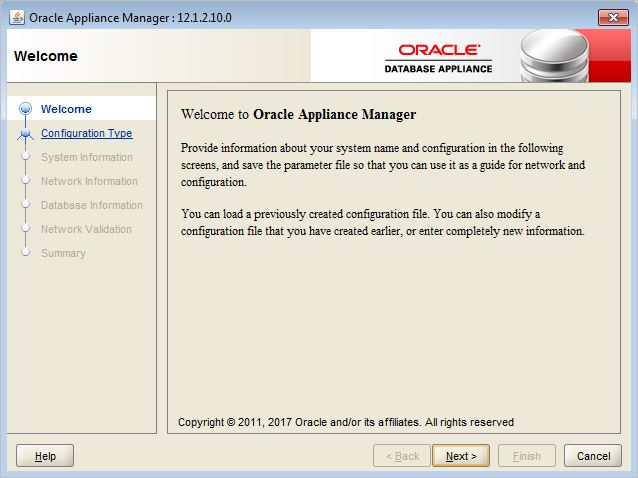





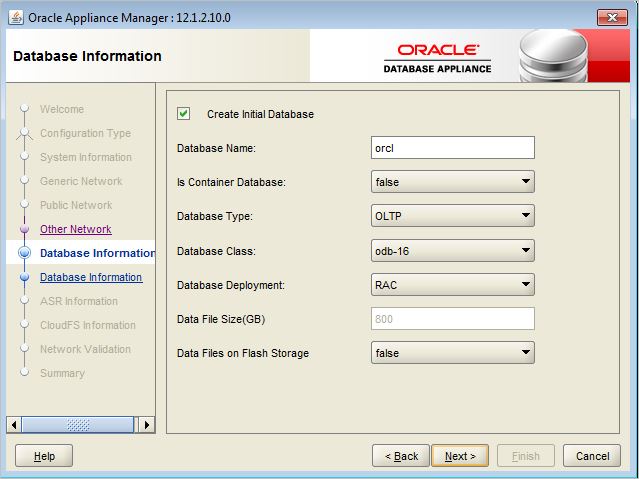











No comments:
Post a Comment