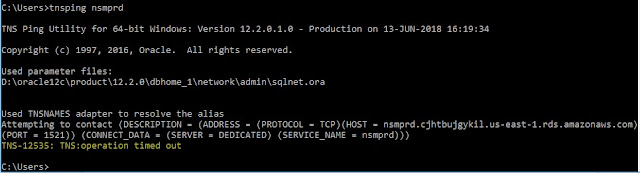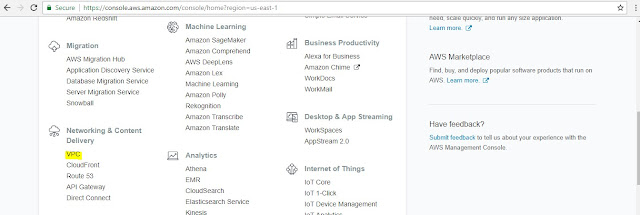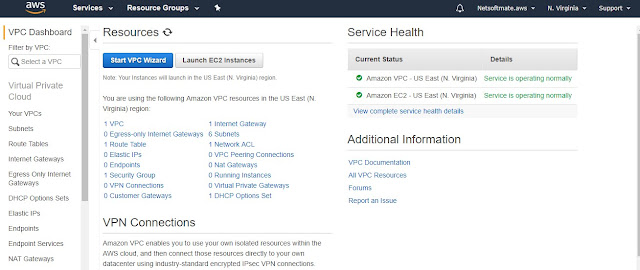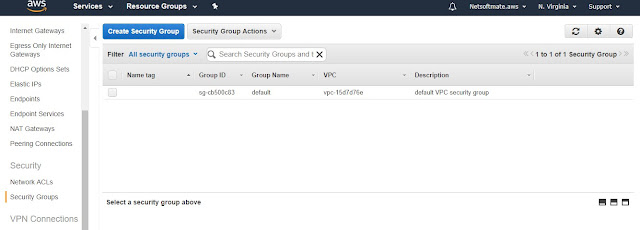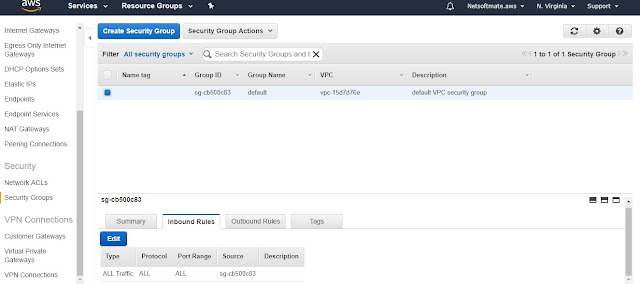Oracle Database Appliance (ODA) is an entry level Engineered System. ODA is a pre-configured, highly available Oracle Database Engineered system. ODA system consists of hardware, software, storage and networking. The hardware configuration is designed to provide redundancy and protection against single points of failures in the system.
ODA consists of two physical servers (Node 0 and Node 1), a storage shelf and optionally an additional storage shelf. The two independent physical servers are interconnected and direct attached to SAS and SSD storage.
ODA is basically a 2-node RAC cluster database system running Oracle Linux operating (OEL), Oracle Database Enterprise Edition, Oracle Grid Infrastructure (Clusterware and ASM). All these together provides the Oracle Database high availability running on ODA.
ODA consists of several hardware components such as Mother Board, Processor, Memory, Power Supply, FAN, Network cards and so on. You can monitor the hardware status of these components using OAKCLI command for both Bare Metal and Virtualized platform.
Note: ODACLI is used for Hardware monitoring and administrative tasks on the Oracle Database Appliance on X6-2 S/M/L & X7-2 S/M.
In this article we will demonstrate how to monitor different hardware component status on ODA nodes.
Using OAKCLI command to Get Hardware Status
[root@odanoden1 ~]# oakcli show server
Power State : On
Open Problems : 0
Model : ODA X4-2
Type : Rack Mount
Part Number : 33060862+1+1
Serial Number : 1440XXXXXX
Primary OS : Not Available
ILOM Address : 10.10.20.1
ILOM MAC Address : 00:10:E0:62:3F:F6
Description : Oracle Database Appliance X4-2 1440XXXXX
Locator Light : Off
Actual Power Consumption : 261 watts
Ambient Temperature : 18.500 degree C
Open Problems Report : System is healthy
[root@odanoden2 ~]# oakcli show server
Power State : On
Open Problems : 0
Model : ODA X4-2
Type : Rack Mount
Part Number : 33060862+1+1
Serial Number : 1440XXXXXX
Primary OS : Not Available
ILOM Address : 10.10.20.2
ILOM MAC Address : 00:10:E0:62:41:D6
Description : Oracle Database Appliance X4-2 1440XXXXX
Locator Light : Off
Actual Power Consumption : 269 watts
Ambient Temperature : 17.750 degree C
Open Problems Report : System is healthy
[root@odanoden1 ~]# oakcli show env_hw
BM ODA X4-2
Public interface : COPPER
[root@odanoden1 ~]# oakcli show version -detail
Reading the metadata. It takes a while...
System Version Component Name Installed Version Supported Version
-------------- --------------- ------------------ -----------------
12.1.2.10.0
Controller_INT 11.05.03.00 Up-to-date
Controller_EXT 11.05.03.00 Up-to-date
Expander 0018 Up-to-date
SSD_SHARED 944A Up-to-date
HDD_LOCAL A72A Up-to-date
HDD_SHARED A72A Up-to-date
ILOM 3.2.8.25 r114493 Up-to-date
BIOS 25040100 Up-to-date
IPMI 1.8.12.4 Up-to-date
HMP 2.3.5.2.8 Up-to-date
OAK 12.1.2.10.0 Up-to-date
OL 6.8 Up-to-date
GI_HOME 12.1.0.2.170117(2473 Up-to-date
2082,24828633)
DB_HOME 12.1.0.2.170117(2473 Up-to-date
2082,24828633)
[root@odanoden1 ~]# oakcli show -h
Usage:
oakcli show {disk|diskgroup|expander|fs|raidsycstatus|controller|server|processor|memory|power|cooling|network|enclosure|storage|core_config_key|version|dbhomes|dbstorage|databases|db_config_params|asr|env_hw} [<options>]
where:
disk - About the disk
diskgroup - ASM disk group
expander - Expander
fs - Filesystem
controller - Controller
storage - All storage components
version - Running software version
dbhomes - Installed oracle database homes
dbstorage - Details of ACFS storage setup for the databases
databases - Database names
db_config_params - db_config_params file
asr - ASR configuration
env_hw - Environment and Hardware information
server - Details of server sub-system
processor - Details of processor sub-system
memory - Details of memory sub-system
power - Details of power supply sub-system
cooling - Details of cooling sub-system
network - Details of network sub-system
enclosure - Details of enclosure sub-system
raidsyncstatus - RAID sync status information
core_config_key - Core configuration
For detailed help on each command and object and its options use:
oakcli <command> <object> -h
[root@odanoden1 ~]# oakcli show processor
NAME HEALTH HEALTH_DETAILS PART_NO. LOCATION MODEL MAX_CLK_SPEED TOTAL_CORES ENABLED_CORES
CPU_0 OK - 060E P0 (CPU 0) Intel(R) Xeon(R) CPU E5-2697 2.700 GHz 12 NA
CPU_1 OK - 060E P1 (CPU 1) Intel(R) Xeon(R) CPU E5-2697 2.700 GHz 12 NA
[root@odanoden1 ~]# oakcli show memory
NAME HEALTH HEALTH_DETAILS PART_NO. SERIAL_NO. LOCATION MANUFACTURER MEMORY_SIZE CURR_CLK_SPEED ECC_Errors
DIMM_0 OK - M393B2G70DB0-YK0 00CE03143317593248 P0/D0 Samsung 16 GB 1600 MHz 0
DIMM_1 OK - M393B2G70DB0-YK0 00CE0314331759238B P0/D1 Samsung 16 GB 1600 MHz 0
DIMM_10 OK - M393B2G70DB0-YK0 00CE031433175926CD P1/D2 Samsung 16 GB 1600 MHz 0
DIMM_11 OK - M393B2G70DB0-YK0 00CE031433175927AD P1/D3 Samsung 16 GB 1600 MHz 0
DIMM_12 OK - M393B2G70DB0-YK0 00CE031433175922C3 P1/D4 Samsung 16 GB 1600 MHz 0
DIMM_13 OK - M393B2G70DB0-YK0 00CE03143317593250 P1/D5 Samsung 16 GB 1600 MHz 0
DIMM_14 OK - M393B2G70DB0-YK0 00CE0314331759367A P1/D6 Samsung 16 GB 1600 MHz 0
DIMM_15 OK - M393B2G70DB0-YK0 00CE03143317593319 P1/D7 Samsung 16 GB 1600 MHz 0
DIMM_2 OK - M393B2G70DB0-YK0 00CE031433175927A8 P0/D2 Samsung 16 GB 1600 MHz 0
DIMM_3 OK - M393B2G70DB0-YK0 00CE03143317592B31 P0/D3 Samsung 16 GB 1600 MHz 0
DIMM_4 OK - M393B2G70DB0-YK0 00CE03143317592B35 P0/D4 Samsung 16 GB 1600 MHz 0
DIMM_5 OK - M393B2G70DB0-YK0 00CE03143317591C3C P0/D5 Samsung 16 GB 1600 MHz 0
DIMM_6 OK - M393B2G70DB0-YK0 00CE031433175922C7 P0/D6 Samsung 16 GB 1600 MHz 0
DIMM_7 OK - M393B2G70DB0-YK0 00CE0314331759324E P0/D7 Samsung 16 GB 1600 MHz 0
DIMM_8 OK - M393B2G70DB0-YK0 00CE0314331759324B P1/D0 Samsung 16 GB 1600 MHz 0
DIMM_9 OK - M393B2G70DB0-YK0 00CE0314331759331A P1/D1 Samsung 16 GB 1600 MHz 0
[root@odanoden1 ~]# oakcli show power
NAME HEALTH HEALTH_DETAILS PART_NO. SERIAL_NO. LOCATION INPUT_POWER OUTPUT_POWER INLET_TEMP EXHAUST_TEMP
Power_Supply_0 OK - 7079395 476856Z+1435CE00EU PS0 Present 119 watts 32.250 degree C 36.562 degree C
Power_Supply_1 OK - 7079395 476856Z+1435CE00F6 PS1 Present 112 watts 37.000 degree C 40.375 degree C
[root@odanoden1 ~]# oakcli show network
NAME HEALTH HEALTH_DETAILS LOCATION PART_NO MANUFACTURER MAC_ADDRESS LINK_DETECTED DIE_TEMP
Ethernet_NIC_0 OK - NET0 X540 INTEL 00:10:E0:62:3F:F2 yes (eth2) 46.250 degree C
Ethernet_NIC_1 OK - NET1 X540 INTEL 00:10:E0:62:3F:F3 no (eth3) 46.250 degree C
Ethernet_NIC_2 OK - NET2 X540 INTEL 00:10:E0:62:3F:F4 no (eth4) 51.000 degree C
Ethernet_NIC_3 OK - NET3 X540 INTEL 00:10:E0:62:3F:F5 no (eth5) 51.500 degree C
Ethernet_NIC_4 - - NET4 X540 INTEL 90:E2:BA:81:2B:B4 yes (eth0) -
Ethernet_NIC_5 - - NET5 X540 INTEL 90:E2:BA:81:2B:B5 yes (eth1) -
[root@odanoden1 ~]# oakcli show storage
==== BEGIN STORAGE DUMP ========
Host Description: Oracle Corporation:SUN SERVER X4-2
Total number of controllers: 3
Id = 1
Serial Num = 500605b008030030
Vendor = LSI Logic
Model = SGX-SAS6-EXT-Z
FwVers = 11.05.03.00
strId = mpt2sas:30:00.0
Id = 2
Serial Num = 500605b00802fbc0
Vendor = LSI Logic
Model = SGX-SAS6-EXT-Z
FwVers = 11.05.03.00
strId = mpt2sas:40:00.0
Id = 0
Serial Num = 500605b008071240
Vendor = LSI Logic
Model = SGX-SAS6-INT-Z
FwVers = 11.05.03.00
strId = mpt2sas:50:00.0
Total number of expanders: 2
Id = 1
Serial Num = 50800200019f0002
Vendor = ORACLE
Model = DE2-24P
FwVers = 0018
strId = Primary
WWN = 5080020001a6b97e
Id = 0
Serial Num = 50800200019f0002
Vendor = ORACLE
Model = DE2-24P
FwVers = 0018
strId = Secondary
WWN = 5080020001a6babe
Total number of PDs: 24
/dev/sdl LSI Logic HDD 900gb slot: 0 exp: 0
/dev/sdn LSI Logic HDD 900gb slot: 1 exp: 0
/dev/sdah LSI Logic HDD 900gb slot: 2 exp: 0
/dev/sdai LSI Logic HDD 900gb slot: 3 exp: 0
/dev/sdaj LSI Logic HDD 900gb slot: 4 exp: 0
/dev/sdak LSI Logic HDD 900gb slot: 5 exp: 0
/dev/sdal LSI Logic HDD 900gb slot: 6 exp: 0
/dev/sdam LSI Logic HDD 900gb slot: 7 exp: 0
/dev/sdan LSI Logic HDD 900gb slot: 8 exp: 0
/dev/sdao LSI Logic HDD 900gb slot: 9 exp: 0
/dev/sdap LSI Logic HDD 900gb slot: 10 exp: 0
/dev/sdaq LSI Logic HDD 900gb slot: 11 exp: 0
/dev/sdar LSI Logic HDD 900gb slot: 12 exp: 0
/dev/sdaa LSI Logic HDD 900gb slot: 13 exp: 0
/dev/sdab LSI Logic HDD 900gb slot: 14 exp: 0
/dev/sdac LSI Logic HDD 900gb slot: 15 exp: 0
/dev/sdad LSI Logic HDD 900gb slot: 16 exp: 0
/dev/sdae LSI Logic HDD 900gb slot: 17 exp: 0
/dev/sdaf LSI Logic HDD 900gb slot: 18 exp: 0
/dev/sdag LSI Logic HDD 900gb slot: 19 exp: 0
/dev/sda LSI Logic SSD 200gb slot: 20 exp: 0
/dev/sdb LSI Logic SSD 200gb slot: 21 exp: 0
/dev/sdc LSI Logic SSD 200gb slot: 22 exp: 0
/dev/sdd LSI Logic SSD 200gb slot: 23 exp: 0
==== END STORAGE DUMP =========
[root@odanoden1 ~]# oakcli show disk
NAME PATH TYPE STATE STATE_DETAILS
e0_pd_00 /dev/sdl HDD ONLINE Good
e0_pd_01 /dev/sdn HDD ONLINE Good
e0_pd_02 /dev/sdah HDD ONLINE Good
e0_pd_03 /dev/sdai HDD ONLINE Good
e0_pd_04 /dev/sdaj HDD ONLINE Good
e0_pd_05 /dev/sdak HDD ONLINE Good
e0_pd_06 /dev/sdal HDD ONLINE Good
e0_pd_07 /dev/sdam HDD ONLINE Good
e0_pd_08 /dev/sdan HDD ONLINE Good
e0_pd_09 /dev/sdao HDD ONLINE Good
e0_pd_10 /dev/sdap HDD ONLINE Good
e0_pd_11 /dev/sdaq HDD ONLINE Good
e0_pd_12 /dev/sdar HDD ONLINE Good
e0_pd_13 /dev/sdaa HDD ONLINE Good
e0_pd_14 /dev/sdab HDD ONLINE Good
e0_pd_15 /dev/sdac HDD ONLINE Good
e0_pd_16 /dev/sdad HDD ONLINE Good
e0_pd_17 /dev/sdae HDD ONLINE Good
e0_pd_18 /dev/sdaf HDD ONLINE Good
e0_pd_19 /dev/sdag HDD ONLINE Good
e0_pd_20 /dev/sda SSD ONLINE Good
e0_pd_21 /dev/sdb SSD ONLINE Good
e0_pd_22 /dev/sdc SSD ONLINE Good
e0_pd_23 /dev/sdd SSD ONLINE Good
[root@odanoden1 ~]# oakcli show enclosure
NAME SUBSYSTEM STATUS METRIC
E0_FAN0 Cooling OK 3450 rpm
E0_FAN1 Cooling OK 3070 rpm
E0_FAN2 Cooling OK 3070 rpm
E0_FAN3 Cooling OK 3070 rpm
E0_IOM0 Encl_Electronics OK -
E0_IOM1 Encl_Electronics OK -
E0_PSU0 Power_Supply OK -
E0_PSU1 Power_Supply OK -
E0_TEMP0 Amb_Temp OK 19 C
E0_TEMP1 Midplane_Temp OK 27 C
E0_TEMP2 PCM0_Inlet_Temp OK 32 C
E0_TEMP3 PCM0_Hotspot_Temp OK 38 C
E0_TEMP4 PCM1_Inlet_Temp OK 27 C
E0_TEMP5 PCM1_Hotspot_Temp OK 36 C
E0_TEMP6 IOM0_Temp OK 38 C
E0_TEMP7 IOM1_Temp OK 45 C
Using ILOM CLI to Get the Hardware Status
[root@odanoden2 ~]# ssh odanoden2-ilom
Password:
Oracle(R) Integrated Lights Out Manager
Version 3.2.8.25 r114493
Copyright (c) 2016, Oracle and/or its affiliates. All rights reserved.
Warning: password is set to factory default.
Warning: HTTPS certificate is set to factory default.
Hostname: odanoden2-ilom
-> show -level all -output table /SP/faultmgmt
Target | Property | Value
--------------------------------+--------------------------------------+---------------------------------------------------------
-> show -l all /SYS type=='Hard Disk'
/SYS/DBP0/HDD0
Targets:
OK2RM
PRSNT
SERVICE
STATE
Properties:
type = Hard Disk
ipmi_name = HDD0
Commands:
cd
show
/SYS/DBP0/HDD1
Targets:
OK2RM
PRSNT
SERVICE
STATE
Properties:
type = Hard Disk
ipmi_name = HDD1
Commands:
cd
show
Using ILOM GUI to Get the Hardware Status
ODA consists of two physical servers (Node 0 and Node 1), a storage shelf and optionally an additional storage shelf. The two independent physical servers are interconnected and direct attached to SAS and SSD storage.
ODA is basically a 2-node RAC cluster database system running Oracle Linux operating (OEL), Oracle Database Enterprise Edition, Oracle Grid Infrastructure (Clusterware and ASM). All these together provides the Oracle Database high availability running on ODA.
ODA consists of several hardware components such as Mother Board, Processor, Memory, Power Supply, FAN, Network cards and so on. You can monitor the hardware status of these components using OAKCLI command for both Bare Metal and Virtualized platform.
Note: ODACLI is used for Hardware monitoring and administrative tasks on the Oracle Database Appliance on X6-2 S/M/L & X7-2 S/M.
In this article we will demonstrate how to monitor different hardware component status on ODA nodes.
Using OAKCLI command to Get Hardware Status
- Execute the following command to display ODA server details
[root@odanoden1 ~]# oakcli show server
Power State : On
Open Problems : 0
Model : ODA X4-2
Type : Rack Mount
Part Number : 33060862+1+1
Serial Number : 1440XXXXXX
Primary OS : Not Available
ILOM Address : 10.10.20.1
ILOM MAC Address : 00:10:E0:62:3F:F6
Description : Oracle Database Appliance X4-2 1440XXXXX
Locator Light : Off
Actual Power Consumption : 261 watts
Ambient Temperature : 18.500 degree C
Open Problems Report : System is healthy
[root@odanoden2 ~]# oakcli show server
Power State : On
Open Problems : 0
Model : ODA X4-2
Type : Rack Mount
Part Number : 33060862+1+1
Serial Number : 1440XXXXXX
Primary OS : Not Available
ILOM Address : 10.10.20.2
ILOM MAC Address : 00:10:E0:62:41:D6
Description : Oracle Database Appliance X4-2 1440XXXXX
Locator Light : Off
Actual Power Consumption : 269 watts
Ambient Temperature : 17.750 degree C
Open Problems Report : System is healthy
- Execute the following command to display ODA model
[root@odanoden1 ~]# oakcli show env_hw
BM ODA X4-2
Public interface : COPPER
- Execute the following command to display ODA software version details
[root@odanoden1 ~]# oakcli show version -detail
Reading the metadata. It takes a while...
System Version Component Name Installed Version Supported Version
-------------- --------------- ------------------ -----------------
12.1.2.10.0
Controller_INT 11.05.03.00 Up-to-date
Controller_EXT 11.05.03.00 Up-to-date
Expander 0018 Up-to-date
SSD_SHARED 944A Up-to-date
HDD_LOCAL A72A Up-to-date
HDD_SHARED A72A Up-to-date
ILOM 3.2.8.25 r114493 Up-to-date
BIOS 25040100 Up-to-date
IPMI 1.8.12.4 Up-to-date
HMP 2.3.5.2.8 Up-to-date
OAK 12.1.2.10.0 Up-to-date
OL 6.8 Up-to-date
GI_HOME 12.1.0.2.170117(2473 Up-to-date
2082,24828633)
DB_HOME 12.1.0.2.170117(2473 Up-to-date
2082,24828633)
- Execute the following command to display 'oakcli show' help
[root@odanoden1 ~]# oakcli show -h
Usage:
oakcli show {disk|diskgroup|expander|fs|raidsycstatus|controller|server|processor|memory|power|cooling|network|enclosure|storage|core_config_key|version|dbhomes|dbstorage|databases|db_config_params|asr|env_hw} [<options>]
where:
disk - About the disk
diskgroup - ASM disk group
expander - Expander
fs - Filesystem
controller - Controller
storage - All storage components
version - Running software version
dbhomes - Installed oracle database homes
dbstorage - Details of ACFS storage setup for the databases
databases - Database names
db_config_params - db_config_params file
asr - ASR configuration
env_hw - Environment and Hardware information
server - Details of server sub-system
processor - Details of processor sub-system
memory - Details of memory sub-system
power - Details of power supply sub-system
cooling - Details of cooling sub-system
network - Details of network sub-system
enclosure - Details of enclosure sub-system
raidsyncstatus - RAID sync status information
core_config_key - Core configuration
For detailed help on each command and object and its options use:
oakcli <command> <object> -h
- Execute the following command to monitor the Processor Status
[root@odanoden1 ~]# oakcli show processor
NAME HEALTH HEALTH_DETAILS PART_NO. LOCATION MODEL MAX_CLK_SPEED TOTAL_CORES ENABLED_CORES
CPU_0 OK - 060E P0 (CPU 0) Intel(R) Xeon(R) CPU E5-2697 2.700 GHz 12 NA
CPU_1 OK - 060E P1 (CPU 1) Intel(R) Xeon(R) CPU E5-2697 2.700 GHz 12 NA
- Execute the following command to monitor the Memory Status
[root@odanoden1 ~]# oakcli show memory
NAME HEALTH HEALTH_DETAILS PART_NO. SERIAL_NO. LOCATION MANUFACTURER MEMORY_SIZE CURR_CLK_SPEED ECC_Errors
DIMM_0 OK - M393B2G70DB0-YK0 00CE03143317593248 P0/D0 Samsung 16 GB 1600 MHz 0
DIMM_1 OK - M393B2G70DB0-YK0 00CE0314331759238B P0/D1 Samsung 16 GB 1600 MHz 0
DIMM_10 OK - M393B2G70DB0-YK0 00CE031433175926CD P1/D2 Samsung 16 GB 1600 MHz 0
DIMM_11 OK - M393B2G70DB0-YK0 00CE031433175927AD P1/D3 Samsung 16 GB 1600 MHz 0
DIMM_12 OK - M393B2G70DB0-YK0 00CE031433175922C3 P1/D4 Samsung 16 GB 1600 MHz 0
DIMM_13 OK - M393B2G70DB0-YK0 00CE03143317593250 P1/D5 Samsung 16 GB 1600 MHz 0
DIMM_14 OK - M393B2G70DB0-YK0 00CE0314331759367A P1/D6 Samsung 16 GB 1600 MHz 0
DIMM_15 OK - M393B2G70DB0-YK0 00CE03143317593319 P1/D7 Samsung 16 GB 1600 MHz 0
DIMM_2 OK - M393B2G70DB0-YK0 00CE031433175927A8 P0/D2 Samsung 16 GB 1600 MHz 0
DIMM_3 OK - M393B2G70DB0-YK0 00CE03143317592B31 P0/D3 Samsung 16 GB 1600 MHz 0
DIMM_4 OK - M393B2G70DB0-YK0 00CE03143317592B35 P0/D4 Samsung 16 GB 1600 MHz 0
DIMM_5 OK - M393B2G70DB0-YK0 00CE03143317591C3C P0/D5 Samsung 16 GB 1600 MHz 0
DIMM_6 OK - M393B2G70DB0-YK0 00CE031433175922C7 P0/D6 Samsung 16 GB 1600 MHz 0
DIMM_7 OK - M393B2G70DB0-YK0 00CE0314331759324E P0/D7 Samsung 16 GB 1600 MHz 0
DIMM_8 OK - M393B2G70DB0-YK0 00CE0314331759324B P1/D0 Samsung 16 GB 1600 MHz 0
DIMM_9 OK - M393B2G70DB0-YK0 00CE0314331759331A P1/D1 Samsung 16 GB 1600 MHz 0
- Execute the following command to monitor Power Status
[root@odanoden1 ~]# oakcli show power
NAME HEALTH HEALTH_DETAILS PART_NO. SERIAL_NO. LOCATION INPUT_POWER OUTPUT_POWER INLET_TEMP EXHAUST_TEMP
Power_Supply_0 OK - 7079395 476856Z+1435CE00EU PS0 Present 119 watts 32.250 degree C 36.562 degree C
Power_Supply_1 OK - 7079395 476856Z+1435CE00F6 PS1 Present 112 watts 37.000 degree C 40.375 degree C
- Execute the following command to monitor Network Status
[root@odanoden1 ~]# oakcli show network
NAME HEALTH HEALTH_DETAILS LOCATION PART_NO MANUFACTURER MAC_ADDRESS LINK_DETECTED DIE_TEMP
Ethernet_NIC_0 OK - NET0 X540 INTEL 00:10:E0:62:3F:F2 yes (eth2) 46.250 degree C
Ethernet_NIC_1 OK - NET1 X540 INTEL 00:10:E0:62:3F:F3 no (eth3) 46.250 degree C
Ethernet_NIC_2 OK - NET2 X540 INTEL 00:10:E0:62:3F:F4 no (eth4) 51.000 degree C
Ethernet_NIC_3 OK - NET3 X540 INTEL 00:10:E0:62:3F:F5 no (eth5) 51.500 degree C
Ethernet_NIC_4 - - NET4 X540 INTEL 90:E2:BA:81:2B:B4 yes (eth0) -
Ethernet_NIC_5 - - NET5 X540 INTEL 90:E2:BA:81:2B:B5 yes (eth1) -
- Execute the following command to monitor Storage Status
[root@odanoden1 ~]# oakcli show storage
==== BEGIN STORAGE DUMP ========
Host Description: Oracle Corporation:SUN SERVER X4-2
Total number of controllers: 3
Id = 1
Serial Num = 500605b008030030
Vendor = LSI Logic
Model = SGX-SAS6-EXT-Z
FwVers = 11.05.03.00
strId = mpt2sas:30:00.0
Id = 2
Serial Num = 500605b00802fbc0
Vendor = LSI Logic
Model = SGX-SAS6-EXT-Z
FwVers = 11.05.03.00
strId = mpt2sas:40:00.0
Id = 0
Serial Num = 500605b008071240
Vendor = LSI Logic
Model = SGX-SAS6-INT-Z
FwVers = 11.05.03.00
strId = mpt2sas:50:00.0
Total number of expanders: 2
Id = 1
Serial Num = 50800200019f0002
Vendor = ORACLE
Model = DE2-24P
FwVers = 0018
strId = Primary
WWN = 5080020001a6b97e
Id = 0
Serial Num = 50800200019f0002
Vendor = ORACLE
Model = DE2-24P
FwVers = 0018
strId = Secondary
WWN = 5080020001a6babe
Total number of PDs: 24
/dev/sdl LSI Logic HDD 900gb slot: 0 exp: 0
/dev/sdn LSI Logic HDD 900gb slot: 1 exp: 0
/dev/sdah LSI Logic HDD 900gb slot: 2 exp: 0
/dev/sdai LSI Logic HDD 900gb slot: 3 exp: 0
/dev/sdaj LSI Logic HDD 900gb slot: 4 exp: 0
/dev/sdak LSI Logic HDD 900gb slot: 5 exp: 0
/dev/sdal LSI Logic HDD 900gb slot: 6 exp: 0
/dev/sdam LSI Logic HDD 900gb slot: 7 exp: 0
/dev/sdan LSI Logic HDD 900gb slot: 8 exp: 0
/dev/sdao LSI Logic HDD 900gb slot: 9 exp: 0
/dev/sdap LSI Logic HDD 900gb slot: 10 exp: 0
/dev/sdaq LSI Logic HDD 900gb slot: 11 exp: 0
/dev/sdar LSI Logic HDD 900gb slot: 12 exp: 0
/dev/sdaa LSI Logic HDD 900gb slot: 13 exp: 0
/dev/sdab LSI Logic HDD 900gb slot: 14 exp: 0
/dev/sdac LSI Logic HDD 900gb slot: 15 exp: 0
/dev/sdad LSI Logic HDD 900gb slot: 16 exp: 0
/dev/sdae LSI Logic HDD 900gb slot: 17 exp: 0
/dev/sdaf LSI Logic HDD 900gb slot: 18 exp: 0
/dev/sdag LSI Logic HDD 900gb slot: 19 exp: 0
/dev/sda LSI Logic SSD 200gb slot: 20 exp: 0
/dev/sdb LSI Logic SSD 200gb slot: 21 exp: 0
/dev/sdc LSI Logic SSD 200gb slot: 22 exp: 0
/dev/sdd LSI Logic SSD 200gb slot: 23 exp: 0
==== END STORAGE DUMP =========
- Execute the following command to monitor Shared Disk Status
[root@odanoden1 ~]# oakcli show disk
NAME PATH TYPE STATE STATE_DETAILS
e0_pd_00 /dev/sdl HDD ONLINE Good
e0_pd_01 /dev/sdn HDD ONLINE Good
e0_pd_02 /dev/sdah HDD ONLINE Good
e0_pd_03 /dev/sdai HDD ONLINE Good
e0_pd_04 /dev/sdaj HDD ONLINE Good
e0_pd_05 /dev/sdak HDD ONLINE Good
e0_pd_06 /dev/sdal HDD ONLINE Good
e0_pd_07 /dev/sdam HDD ONLINE Good
e0_pd_08 /dev/sdan HDD ONLINE Good
e0_pd_09 /dev/sdao HDD ONLINE Good
e0_pd_10 /dev/sdap HDD ONLINE Good
e0_pd_11 /dev/sdaq HDD ONLINE Good
e0_pd_12 /dev/sdar HDD ONLINE Good
e0_pd_13 /dev/sdaa HDD ONLINE Good
e0_pd_14 /dev/sdab HDD ONLINE Good
e0_pd_15 /dev/sdac HDD ONLINE Good
e0_pd_16 /dev/sdad HDD ONLINE Good
e0_pd_17 /dev/sdae HDD ONLINE Good
e0_pd_18 /dev/sdaf HDD ONLINE Good
e0_pd_19 /dev/sdag HDD ONLINE Good
e0_pd_20 /dev/sda SSD ONLINE Good
e0_pd_21 /dev/sdb SSD ONLINE Good
e0_pd_22 /dev/sdc SSD ONLINE Good
e0_pd_23 /dev/sdd SSD ONLINE Good
- Execute the following command to monitor ODA server enclosure
[root@odanoden1 ~]# oakcli show enclosure
NAME SUBSYSTEM STATUS METRIC
E0_FAN0 Cooling OK 3450 rpm
E0_FAN1 Cooling OK 3070 rpm
E0_FAN2 Cooling OK 3070 rpm
E0_FAN3 Cooling OK 3070 rpm
E0_IOM0 Encl_Electronics OK -
E0_IOM1 Encl_Electronics OK -
E0_PSU0 Power_Supply OK -
E0_PSU1 Power_Supply OK -
E0_TEMP0 Amb_Temp OK 19 C
E0_TEMP1 Midplane_Temp OK 27 C
E0_TEMP2 PCM0_Inlet_Temp OK 32 C
E0_TEMP3 PCM0_Hotspot_Temp OK 38 C
E0_TEMP4 PCM1_Inlet_Temp OK 27 C
E0_TEMP5 PCM1_Hotspot_Temp OK 36 C
E0_TEMP6 IOM0_Temp OK 38 C
E0_TEMP7 IOM1_Temp OK 45 C
Using ILOM CLI to Get the Hardware Status
- Execute the following command to connect to ILOM and monitor Hardware Status
[root@odanoden2 ~]# ssh odanoden2-ilom
Password:
Oracle(R) Integrated Lights Out Manager
Version 3.2.8.25 r114493
Copyright (c) 2016, Oracle and/or its affiliates. All rights reserved.
Warning: password is set to factory default.
Warning: HTTPS certificate is set to factory default.
Hostname: odanoden2-ilom
-> show -level all -output table /SP/faultmgmt
Target | Property | Value
--------------------------------+--------------------------------------+---------------------------------------------------------
-> show -l all /SYS type=='Hard Disk'
/SYS/DBP0/HDD0
Targets:
OK2RM
PRSNT
SERVICE
STATE
Properties:
type = Hard Disk
ipmi_name = HDD0
Commands:
cd
show
/SYS/DBP0/HDD1
Targets:
OK2RM
PRSNT
SERVICE
STATE
Properties:
type = Hard Disk
ipmi_name = HDD1
Commands:
cd
show
Using ILOM GUI to Get the Hardware Status
Conclusion
In this article we have learned how to monitor various hardware components status on ODA nodes using oakcli and ILOM. ODA server comes with different hardware components and monitoring them is key for ODA availability.
In this article we have learned how to monitor various hardware components status on ODA nodes using oakcli and ILOM. ODA server comes with different hardware components and monitoring them is key for ODA availability.