Overview
You can create a database on Exadata using DBCA or Manually using Create Database Command. Creating a database using dbca is easy and straight forward. Creating a database on Exadata is no different from creating a database on RAC. You will select the nodes on which you want to create the database. In Exadata since the storage option is only ASM, you must select to ASM for database files.
Environment
Steps to create Database on Exadata database machine
dm01db01-prod1 {/home/oracle}:which dbca
/u01/app/oracle/product/12.2.0.1/dbhome/bin/dbca
dm01db01-prod1 {/home/oracle}:dbca
DBCA starting
Select "Create a database" and click Next
Select "Advanced configuration" and click Next
Select "General Purpose" and click Next
Select all nodes and click Next
Enter the Database name and select if you want to create it as container database. Specify the number of PDBs you want to create and the PDB name. Click Next
Select ASM for storage type and use OMF. Click Next
Select ASM and +DATA1 for FRA. Enable Archive log mode . Click Next
Click Next
On Memory tab, Select ASMM provide values as AMM is not compatible with Huge pages.
On Sizing tab, Select the processes
On Character set page, Select Character set and National character set.
On Connection mode tab, Select Connection mode
On Sample Schema tab, place check mark if you want to create sample schemas. Click Next
Select EM if you want to configure EM to monitor and manage your database. Click Next
Enter the password for all accounts and click Next
Click Yes to ignore warning and continue
Check Create database to generate script. click Next
Prerequisite check begins
Review Summary Page. Click Finish to start database creation process
Database creation in progress
Click close to complete the Database creation process
Post Database creating steps
dm01db01- {/home/oracle}:export ORACLE_SID=prod1
dm01db01-prod1 {/home/oracle}:sqlplus / as sysdba
SQL*Plus: Release 12.2.0.1.0 Production on Sat Mar 18 04:50:24 2017
Copyright (c) 1982, 2016, Oracle. All rights reserved.
Connected to:
Oracle Database 12c Enterprise Edition Release 12.2.0.1.0 - 64bit Production
SQL> select con_id, cdb, name, open_mode,database_role,log_mode from v$database;
CON_ID CDB NAME OPEN_MODE DATABASE_ROLE LOG_MODE
---------- --- --------- -------------------- ---------------- ------------
0 YES PROD READ WRITE PRIMARY ARCHIVELOG
SQL> col name for a30
SQL> select con_id,open_mode, name from v$pdbs;
CON_ID OPEN_MODE NAME
---------- ---------- ------------------------------
2 READ ONLY PDB$SEED
3 READ WRITE PRODPDP1
SQL> select count(*) from cdb_data_files where con_id=3;
COUNT(*)
----------
11
Conclusion
In this article we have learned how to create a database on Exadata database machine X5-2 using DBCA.
You can create a database on Exadata using DBCA or Manually using Create Database Command. Creating a database using dbca is easy and straight forward. Creating a database on Exadata is no different from creating a database on RAC. You will select the nodes on which you want to create the database. In Exadata since the storage option is only ASM, you must select to ASM for database files.
Environment
- Exadata database machine Full Rack X5-2
- 8 Compute nodes, 14 Storage cells and 2 IB Switch
Steps to create Database on Exadata database machine
dm01db01-prod1 {/home/oracle}:which dbca
/u01/app/oracle/product/12.2.0.1/dbhome/bin/dbca
dm01db01-prod1 {/home/oracle}:dbca
DBCA starting
Select "Create a database" and click Next
Select "Advanced configuration" and click Next
Select "General Purpose" and click Next
Select all nodes and click Next
Enter the Database name and select if you want to create it as container database. Specify the number of PDBs you want to create and the PDB name. Click Next
Select ASM for storage type and use OMF. Click Next
Select ASM and +DATA1 for FRA. Enable Archive log mode . Click Next
Click Next
On Memory tab, Select ASMM provide values as AMM is not compatible with Huge pages.
On Sizing tab, Select the processes
On Character set page, Select Character set and National character set.
On Connection mode tab, Select Connection mode
On Sample Schema tab, place check mark if you want to create sample schemas. Click Next
Select EM if you want to configure EM to monitor and manage your database. Click Next
Enter the password for all accounts and click Next
Click Yes to ignore warning and continue
Check Create database to generate script. click Next
Prerequisite check begins
Review Summary Page. Click Finish to start database creation process
Database creation in progress
Click close to complete the Database creation process
Post Database creating steps
dm01db01- {/home/oracle}:export ORACLE_SID=prod1
dm01db01-prod1 {/home/oracle}:sqlplus / as sysdba
SQL*Plus: Release 12.2.0.1.0 Production on Sat Mar 18 04:50:24 2017
Copyright (c) 1982, 2016, Oracle. All rights reserved.
Connected to:
Oracle Database 12c Enterprise Edition Release 12.2.0.1.0 - 64bit Production
SQL> select con_id, cdb, name, open_mode,database_role,log_mode from v$database;
CON_ID CDB NAME OPEN_MODE DATABASE_ROLE LOG_MODE
---------- --- --------- -------------------- ---------------- ------------
0 YES PROD READ WRITE PRIMARY ARCHIVELOG
SQL> col name for a30
SQL> select con_id,open_mode, name from v$pdbs;
CON_ID OPEN_MODE NAME
---------- ---------- ------------------------------
2 READ ONLY PDB$SEED
3 READ WRITE PRODPDP1
SQL> select count(*) from cdb_data_files where con_id=3;
COUNT(*)
----------
11
Conclusion
In this article we have learned how to create a database on Exadata database machine X5-2 using DBCA.


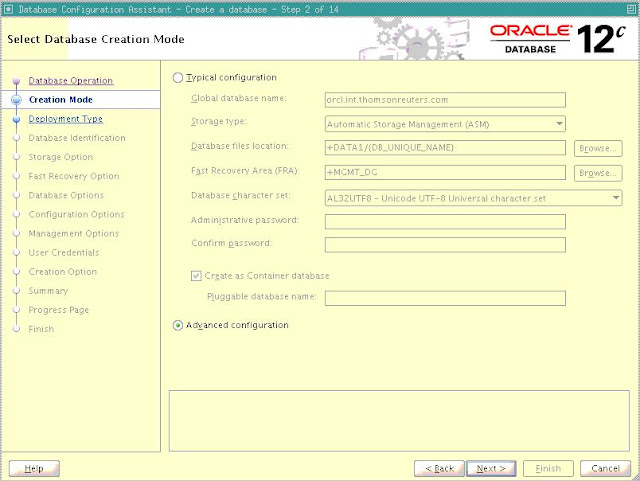






















No comments:
Post a Comment