Oracle Database Cloud Service or simply DBCS or DBaaS is built on top of Infrastructure that is provided by Oracle Compute Cloud Service. When you create a service instance (Database Deployment for Example), all the Oracle Compute virtual machines (VMs) required to support the Database Services are provisioned and configured for you.
You can use SSH (Secure Shell) to access the service Instance (Database VM or Database Compute node) provided by Oracle Compute Virtual Machines (VMs). Before you can access the VM, you need an SSH public/private key pair for the VM. You will need the public key when creating a service instance, and you will need the paired private key when you access it using an SSH utility.
In this article we will demonstrate how to generate or create the public/private Key Pair.
Prerequisites:
- Oracle Cloud Subscription
- Ready to Create an oracle Cloud Service Instance (Database Deployment for Example)
- PuTTY
Steps to Generate SSH Key Pair on Windows using PuTTYgen utility
- Download and Install Putty Installation package for Windows
https://www.ssh.com/ssh/putty/download
- Start PuTTYgen program on your Windows Desktop/Laptop
Start > All Programs > PuTTY (64 bit) > PuTTYgen
- On PuTTYgen screen do the following:
- Type of key to generate: Default RSA or SSH-2 RSA
- Number of bits in a generated key: 2048
- Click generate button
- Move the mouse around the blank area below the process bar to generate randomness to the key.
- The Public Key generated displayed in the Key are. The key comment is the name of the key that you will use to identify it. Enter a Key passphrase and enter it again for Confirm passphrase to password-protect your key.
Note: Key passphrase is optional, but it is recommended to provide key passphrase as a security measure to protect the private key from unauthorized use.


- Click "Save private key" and click Yes to continue without a key passphrase.
- On the PuTTY Key Generate screen, select all of the characters under "Public key for pasting into OpenSSH authorized_keys file" and copy it
- Open a text editor (example: Notepad++) and paste the characters, copied in previous step.
Note: Ensure all characters are copied from first character in the text editor and there is no line breaks.
- Save the key as a text file and add a .pub extension. while you can give it any extension you want, but .pub is a useful convention to indicate that this is a public key.
- Make a note of the public and private key name and the location.
Note: You will need the public key when creating service instances (Database Deployment for Example) and You will need the private key when accessing virtual machine via SSH.
Conclusion
In this article we have learned how to generate SSH Key pair on Windows using PuTTYgen utility. You need the SSH key pair when you are ready to create the an Cloud Service Instance (Database Deployment for Example) and to access the service Instance (Database VM or Database Compute node). You will need the public key when creating a service instance, and you will need the paired private key when you access it using an SSH utility.






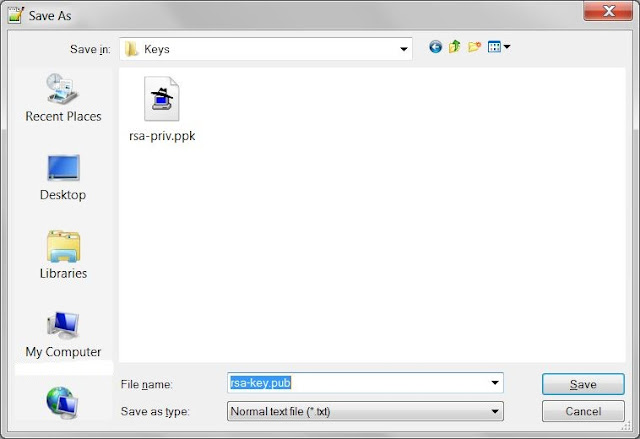




Wow.... well explained. Very helpful
ReplyDeleteThanks, very helpful!
ReplyDelete