Before you create service instance (Database Deployment for example) on Oracle Cloud, you must subscribe to Oracle Cloud Services. Once you subscribe to an entitlement to create instance of an Oracle Cloud Service, then you can create multiple service instances based on your Business requirement.
Subscribing to an Oracle Cloud Service consists of following 3 steps:
- Order One of the subscription type
- A free trail subscription to an Oracle Cloud Service
- A paid subscription
- Activate the Service
- Verify the Service is running
Note: Free Oracle Cloud Promotion Applicable to only:
- Oracle Database Public Cloud Services
- Oracle Analytics Public Cloud Services
- Oracle Big Data Public Cloud Services
- Oracle IaaS Public Cloud Services
- Oracle Middleware Public Cloud Services
Prerequisites:
- Oracle Account
In this article we will demonstrate the steps for a free trail subscription to an Oracle Cloud Service.
- Open a web browser and enter the following URL
http://shop.oracle.com
or
http://cloud.oracle.com
For India choose http://shop.oracle.com
- Change the country and Language
- Login using your Oracle account
- Click on "View Details"
- Click on "View details"
- Click on "Get started for free"
- Choose your country code, Enter mobile number to receive "verification code" and click "Request Code". Enter the Verification code received on your mobile and click "Verify"
- Enter the Account details
- If you are an individual select "Tax information is not available"
- Click "Add Payment Method" and uncheck "Convert my account to Pay as You Go" to avoid charging your credit card at the end of free subscription
- Enter "Billing Information"
- Enter "Payment Details"
- Verify card details and uncheck "Convert my account to Pay as You Go" to avoid charging your credit card at the end of free subscription
- Accept "Terms and Conditions" and Click "Complete"
- You will see the following Message on your screen
- At this time you will receive 2 email as show below. It may take upto 24 hours to receive the the second email
- Email 1, You will receive the following email with the Order Number
- Email 2, Click on "Activate My Services" to activate your Oracle Cloud Services
- Enter the "Cloud Account Name" and "Email Address"
- Enter "First Name" and "Last Name" and Click "Create Account". Your email ID will be your Username
- Click Close
- You will receive an email with the following details:
- Free Credits
- Access Details: Username, Initial Password, Cloud Account name
- My Service Administration: Use the link provided to sign in to your Oracle Cloud Account and start using Cloud Services.
- Order Details
- Open a web browser and enter the URL you received in the Welcome email with access details
- Enter username and Intial password received in Welcome email with access details
- Change the password and ensure you set a strong password
- Set Preferences
- Once you login, Oracle Cloud My Services Home Page is displayed
Conclusion










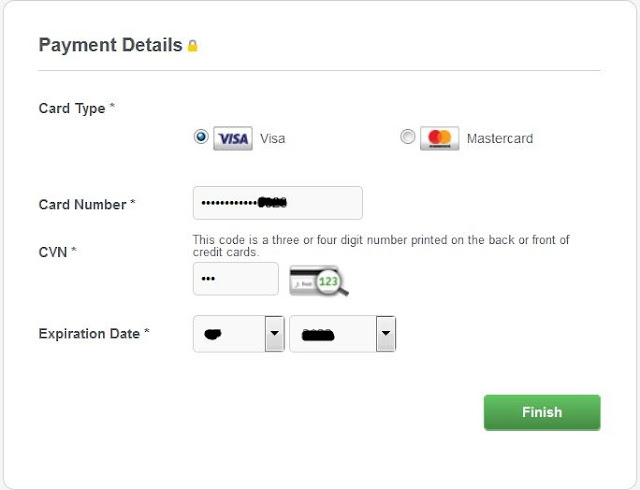



















My observation: You have to provide complete physical address for successful subscription. If full address not provided, you will receive an email from Oracle support asking to provide physical address to them to activate your cloud account.
ReplyDeleteRegards,
Hameed
Origins AI transforms complex data into clear, valuable insights, helping businesses unlock opportunities and stay ahead in competitive markets.
ReplyDeleteData analytics services