In previous articles we have learned how to create Virtual Image deployment and Scale Up Storage Using Oracle Database Cloud Service and Create one storage volume for the Oracle Database software and one storage volume for all database files, and prepare them for use.
Oracle DBCS : Create Virtual Image Database Deployment - Part 1
https://netsoftmate.blogspot.in/2018/02/oracle-dbcs-create-virtual-image-database-deployment.html
Oracle DBCS : Create Virtual Image Database Deployment - Part 2
https://netsoftmate.blogspot.in/2018/03/oracle-dbcs-create-virtual-image-database-deployment-part2.html
In this article we will learn how to Install Oracle Database Software
Prerequisites
- Create Virtual Image Database Deployment
- Create Storage Volumes for Oracle Database Software and Database Files
Steps to Install Oracle Database Software in Virtual Image Database Deployment.
- Get the IP address of the Compute node you want to connect from Oracle Database Cloud Service Console. Here my Deployment Service Name is "NSM-DBaaS-VM" and the IP address is 144.21.72.128
- On the left pane, expand "SSH" and select "Auth". On the right pane, click on "Browse" button. Select the Private Key that matches the Public Key for your Deployment. Click "Open"
- Enter login as "opc" user. You will be connected without prompting for the password. Switch to the "root" user and "oracle user"
- Login as oracle user, switch directory to /u01 and look for the zip file containing the Oracle Database software by displaying the contents of the /scratch/db directory. Extract the zip file into the current directory /u01
- Ensure that the Oracle software is extracted correctly
- Switch to root user and execute the set-up scripts as follows. Exit the session
Conclusion
In this article we have learned how to Install Oracle Database Software on a Virtual Image Database Deployment. Installing Oracle Software in VM Image deployment is very easy, you just need to locate the correct Oracle Software version and extract them in the correct directory.

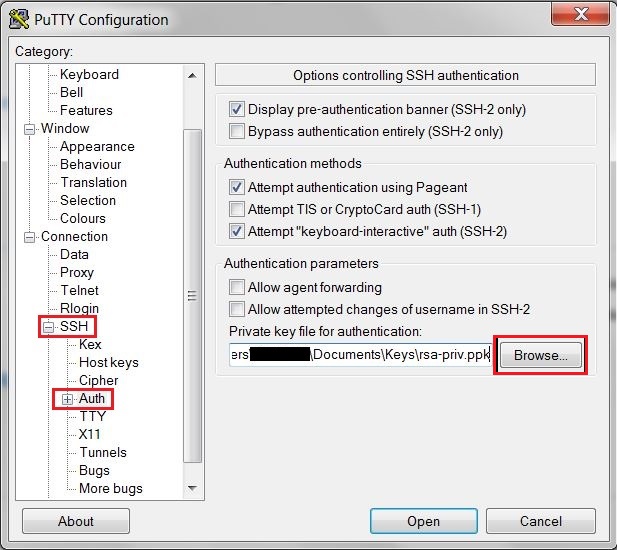







Website Development Service
ReplyDeleteMobile App Development Service
E-Commerce Website Development Service
Android App Development Service
Website Designing Service
iOS App Development Service Rishabh
All Country Flags National Flags
Flags of all Countries Ahir
Flag of Cuba
ReplyDelete