When you create a database deployment in Oracle Database Cloud Service, the following tasks are completed for you:
Network access to the Compute Node associated with Oracle Database Cloud Service is primarily provided by SSH connections on port 22. By default SSH port 22 is opened to allow access to the tools, utilities and other resources on the Compute Node associated with the Oracle Database Cloud Services. You can use SSH client software such as PuTTY on Windows to establish a secure connection and log in as "opc" or "oracle" user.
Conclusion
In this article we have learned how to connected to the Oracle Database Cloud Service Compute Node. By default the SSH port 22 is opened to allow access to the compute node. You will use the IP address of the compute node of your deployment to connect it.
- Compute Node Allocated
- Storage Allocated
- Virtual Machine Image Installed
- Set Keys and Privileges
- Install and Configure Database
- Configure Backup
- Configure Tools
- Configure Access
Network access to the Compute Node associated with Oracle Database Cloud Service is primarily provided by SSH connections on port 22. By default SSH port 22 is opened to allow access to the tools, utilities and other resources on the Compute Node associated with the Oracle Database Cloud Services. You can use SSH client software such as PuTTY on Windows to establish a secure connection and log in as "opc" or "oracle" user.
In this article we will demonstrate how to connect to Compute Node associated with Oracle Database Cloud Service.
Prerequisites
- IP address of Compute Node
- SSH Private Key file that matches the Public Key associated with the deployment
- PuTTY software
Steps to connect to Oracle Database Cloud Compute Node using PuTTY on Windows Operating System
- Get the IP address of the Compute node you want to connect from Oracle Database Cloud Service Console. Here my Deployment Service Name is "NSM-DBaaS" and the IP address is 144.21.72.104
- Open the PuTTY software your desktop or laptop. Start > All Programs > PuTTy (64 bit) > PuTTY
- Enter the IP address of the Compute Node
- On the left pane, expand "SSH" and select "Auth". On the right pane, click on "Browse" button.
- Select the Private Key that matches the Public Key for your Deployment
- On the left pane, select "Session" and Click "Open"
- Click "Yes"
- Enter login as "opc" user. You will be connected without prompting for the password
- Switch to the "oracle" user and verify the database status
- There is one Container Database with1 user Pluggable database and both are in Read Write state.
Conclusion
In this article we have learned how to connected to the Oracle Database Cloud Service Compute Node. By default the SSH port 22 is opened to allow access to the compute node. You will use the IP address of the compute node of your deployment to connect it.




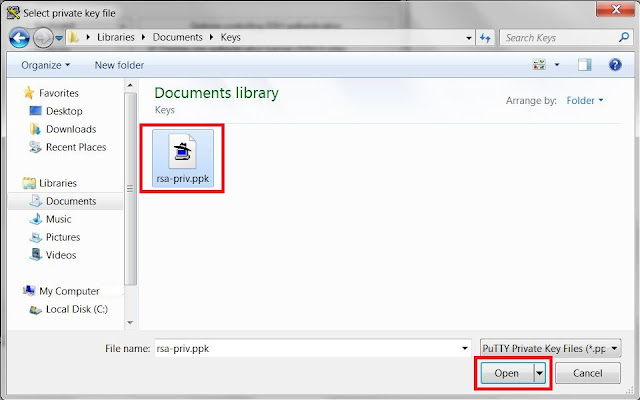



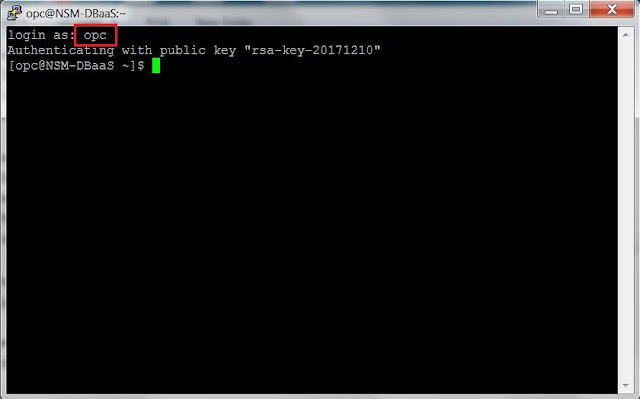





No comments:
Post a Comment