Introduction:
Oracle Database Console that existed in Oracle Database 10g and 11g is now dead in Oracle Database 12c. Oracle Database 12cR1 gave birth to a completely new GUI interface known as Oracle Enterprise Manager Database Express or simply EM Express. EM Express replaces the Database Console that existed in Oracle 10g and 11g.
Enterprise Manager Database Express is a lightweight browser-based tool for managing Oracle Database 12c is well suitable for common DBA tasks such as Tablespace Management, User Management and comprehensive performance diagnostics and tuning. You can't perform a lot of DBA activities using EM Express as you were able do it using Database Console.
EM Express is built inside the Oracle Database and uses internal infrastructure components, such as XDB and SQL*Net. The database must be open in order to use EM Express as EM Express is built inside the database.
If you selected the option "Configure Enterprise Manager (EM) database express", the EM Express will be configured as part of the database creation process. Once the database is created, DBCA displays a success message with the EM Express URL. The default EM Export https port number is 5500.
Database Express is used to manage a single database and it is automatically installed when you create a database using DBCA.
The URL to connect to EM Express has the following format "https://<hostname>:5500/em" for Example, "https://dm01db01.netsoftmate.com:5500/em"
Important Note:
- EM Express cannot create a CDB
- EM Express can be configured at both root and PDB level, with each container using a different HTTP/HTTPS port
- EM Express can view any PDB as if it were a standalone database (non-CDB)
- EM Express cannot stop and start the database and listener
- EM Express is RAC aware
- You can grant users read-only access so that they can view the UI but not make any changes
SQL> grant EM_EXPRESS_BASIC to <user>;
- EM is supported on Enterprise Edition, Standard Edition and Express Edition
- Diagnostic Pack and Tuning Pack features are not available in Standard Edition and Express Edition
- Basic EM Express features are available free of cost
- You need Diagnostic Pack and Tuning Pack license to use performance diagnostics and tuning features
In this article I will demonstrate how to connect to EM Express and use different EM Express features.
- Connecting to EM Express
Enter the EM Express URL into the web browser and confirm the security warning. Here I am using Chrome for accessing EM Express.
https://dm01db01.netsoftmate.com:5500/em
Enter the credentials to login to the EM Express console.
This is the EM Express home page. We can see there are 4 different tabs that can be used for different purposes.
- EM Express Tab
Let's look at the each Tab and the options available in each table.
Configuration Tab list the different parameters, database properties, feature usage and Memory configuration
Storage Tab can be used for Tablespace Management, Undo, Redo Log & Archive Log Management and Control File Management
Under Security Tab you manage Users, Roles & Profiles
Performance Tab is the important tab that is used to Manage the Database Performance
To check base feature usage, navigate to Configuration Tab and click on Database Feature Usage. The below page shows all the database feature usage.
This is the Memory Management page
- How to create a new tablespace using EM Express
Navigate to Configuration tab and click Tablespaces. Select Create Tablespace and follow the instructions below to create a new tablespace
Enter Name, select tablespace type, bigfile and status. Click Next
Check if you want to use OMF, Enter number of Datafiles, Size, Auto Extend, Increment and Max Size. Click Next
Select Block Size and Extent Allocation. Click Next
Choose the logging option. Click Next
Select space management and Compress type.
Click on on Show SQL if you want to capture the SQL statement so you can use it to create tablespaces manually. Click Ok to create tablespace
The confirmation screen show that he tablespace is create successfully
Verify the tablespace creation
Check all tablespace in the database
Performance Hub Page
Click on the activity tab to check the current database acitivty
Click on ADDM tab to check the ADDM recommendation
Click on SQL Tuning Advisor under Performance tab
Enable Automatic SQL Tuning Advisor
Request being processed
Click ok to complete
User page displaying all the database users. You can also create a new user using the Create User button on the page.
Conclusion
In this article we have learned about Oracle Enterprise Manager Database Express 12c or simply EM Express. EM Express replaced the Database console that was existed in Oracle database 10g and 11g. It is a lightweight browser-based tool for managing Oracle Database 12c is well suitable for common DBA tasks.



















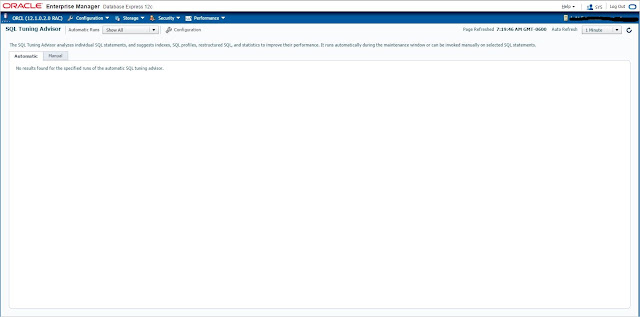

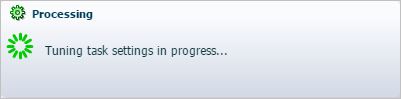





No comments:
Post a Comment