Overview
Once you migrate databases to Exadata Database Machine, its time to configure backups for them. Since Exadata uses ASM for storing database files, you can use RMAN to backup your databases. You can backup databases running on Exadata to FRA or external backup media such as ZFS. Customers purchase Exadata also purchase ZFS for backup and restore their databases. ZFS storage appliance is idea for Exadata as it provides faster backup solution.
About ZFS Storage Appliance
Oracle ZFS backup Appliance is a high performance backup solution for Oracle engineered systems (Exadata, SuperCluster and ODA) that reduces backup and recovery time objectives.
The Oracle ZFS Backup Appliance is fully tested, validated and supported backup appliance specifically tuned for Oracle engineered systems backup and recovery.
Benefits of using ZFS Storage Appliance:
The Oracle ZFS Storage Appliance is ideal for backing up the databases running on Exadata Database machine, Oracle SuperCluster and Oracle Database Appliance (ODA). Many Customers purchased Exadata uses ZFS for backing up databases.
About ESBU Utility
The Oracle Engineered Systems Backup Utility (ESBU) formerly known as "Exadata Backup Configuration Utility" for Oracle ZFS Storage Appliance configures the Oracle ZFS Storage Appliance and the database compute nodes of a particular engineered system (Exadata, SuperCluster or ODA) through a command-line wizard.
Download ESBU utility from OTN at:
http://www.oracle.com/technetwork/server-storage/sun-unified-storage/downloads/zfssa-plugins-1489830.html
ESBU utility performs the entire Configuration process in three steps.
In this article I will demonstrate how to Configure ZFS shares on Exadata Database machines using ESBU utility.
Note: The ZFS Storage Appliance is Installed and Configured by Storage Administrator or Oracle ACS.
Environment
Exadata Half Rack X6-2
Steps to Configure ZFS shares on Exadata Database Machine
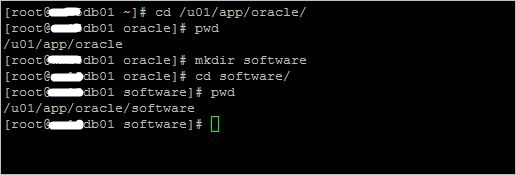
Enter y to continue
Verify the ZFS appliance name, enter root for user name, enter project name (example: dm01). Enter y to continue
Enter the IP for accessing pool (Example: 192.168.1.200), enter 0 and hit enter
Enter y to select another pool. Enter y to continue.
Enter IP to access second pool, verify details, enter y to continue
At this point the ESBU completed the step 1 of configure ZFS pools. Enter y to continue with step 2.
Enter y to continue
Enter DB name, hostname of node 1, hit return to accept default user and group. Enter y to continue.
Enter y to continue
Enter y to confirm Oracle Home. Enter y to continue
Enter y to continue
Enter y if you have more than one network interface
Specify the pair of private IPs on Exadata compute node 1
Specify the pair of private IPs on Exadata compute node 2
Specify the pair of private IPs on Exadata compute node 3
Specify the pair of private IPs on Exadata compute node 4
Enter y to continue. This will bounce your dm01 database
At this point ESBU completed step 2. Enter y to continue to step 3.
Enter y to continue
This completes the ESBU configuration for Exadata Database machine.
Once you migrate databases to Exadata Database Machine, its time to configure backups for them. Since Exadata uses ASM for storing database files, you can use RMAN to backup your databases. You can backup databases running on Exadata to FRA or external backup media such as ZFS. Customers purchase Exadata also purchase ZFS for backup and restore their databases. ZFS storage appliance is idea for Exadata as it provides faster backup solution.
About ZFS Storage Appliance
Oracle ZFS backup Appliance is a high performance backup solution for Oracle engineered systems (Exadata, SuperCluster and ODA) that reduces backup and recovery time objectives.
The Oracle ZFS Backup Appliance is fully tested, validated and supported backup appliance specifically tuned for Oracle engineered systems backup and recovery.
Benefits of using ZFS Storage Appliance:
- Greater Performance
- Cost effectiveness
- Simplified management
- Reduced risk
The Oracle ZFS Storage Appliance is ideal for backing up the databases running on Exadata Database machine, Oracle SuperCluster and Oracle Database Appliance (ODA). Many Customers purchased Exadata uses ZFS for backing up databases.
About ESBU Utility
The Oracle Engineered Systems Backup Utility (ESBU) formerly known as "Exadata Backup Configuration Utility" for Oracle ZFS Storage Appliance configures the Oracle ZFS Storage Appliance and the database compute nodes of a particular engineered system (Exadata, SuperCluster or ODA) through a command-line wizard.
Download ESBU utility from OTN at:
http://www.oracle.com/technetwork/server-storage/sun-unified-storage/downloads/zfssa-plugins-1489830.html
ESBU utility performs the entire Configuration process in three steps.
- Oracle ZFS Storage Appliance configuration
- Engineered System nodes configuration
- RMAN run block script generation
In this article I will demonstrate how to Configure ZFS shares on Exadata Database machines using ESBU utility.
Note: The ZFS Storage Appliance is Installed and Configured by Storage Administrator or Oracle ACS.
Environment
Exadata Half Rack X6-2
Steps to Configure ZFS shares on Exadata Database Machine
- Create a staging area on Exadata compute node 1 and copy the ESBU utility to node 1 using Winscp
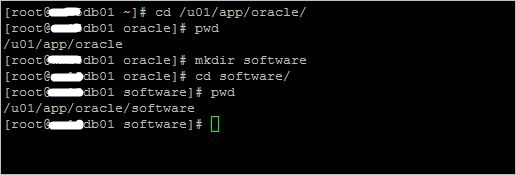
- Unzip ESBU utility
- Ensure that the resolv.conf contains the domain name to reach the ZFS controllers.
- Install and Configure SSH Keys
- Ensure you can connect to ZFS without password.
- On Exadata Compute nodes, ensure that “rcpbind” and nfslock” Linux services are enabled and running.
- Navigate to staging area and execute the ESBU utility
Enter 0 for Exadata
Enter y to continue
Verify the ZFS appliance name, enter root for user name, enter project name (example: dm01). Enter y to continue
Enter the IP for accessing pool (Example: 192.168.1.200), enter 0 and hit enter
Enter y to select another pool. Enter y to continue.
Enter IP to access second pool, verify details, enter y to continue
At this point the ESBU completed the step 1 of configure ZFS pools. Enter y to continue with step 2.
Enter y to continue
Enter DB name, hostname of node 1, hit return to accept default user and group. Enter y to continue.
Enter y to continue
Enter y to confirm Oracle Home. Enter y to continue
Enter y to continue
Enter y if you have more than one network interface
Specify the pair of private IPs on Exadata compute node 1
Specify the pair of private IPs on Exadata compute node 2
Specify the pair of private IPs on Exadata compute node 3
Specify the pair of private IPs on Exadata compute node 4
Enter y to continue. This will bounce your dm01 database
At this point ESBU completed step 2. Enter y to continue to step 3.
Enter y to continue
This completes the ESBU configuration for Exadata Database machine.
- Verify the ZFS shares are mounted on all Exadata compute nodes.
Conclusion
In this article we have learnt about
ESBU utility and how use it to configure the ZFS shares on Exadata Database
Machines. ESBU utility is a fully automated tool for configuring ZFS shares on Exadata. It replaces the manual steps that were required to
configure ZFS Storage Appliance and enforces the best practices and
configuration.






















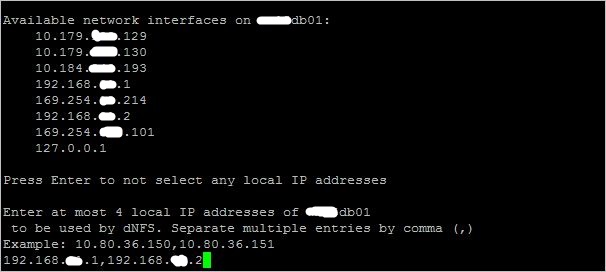











No comments:
Post a Comment