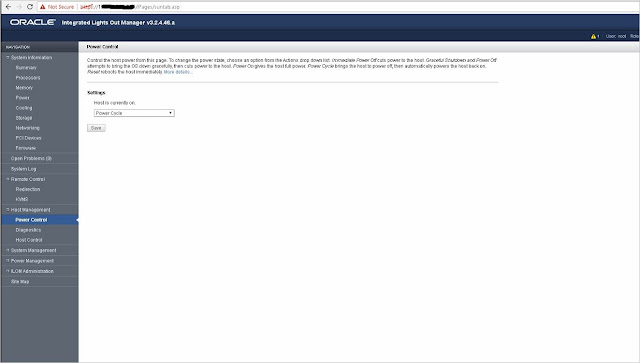Re-image Oracle Database Appliance (ODA)
Oracle Database Appliance comes preinstalled with the most current version of the Base Metal Operating System. It is not be necessary to re-image the ODA operating system. However, if there is a OS corruption or if you want to update the ODA software quickly or a large period of time has passed between ODA shipment and deployment, a latest version of Bare Metal image may have been released.
You can also reimaging ODA if you want to convert a ODA Virtualized platform back to ODA Bare Metal deployment.
The command "oakcli show version" is used to display the version that is currently installed, compare the results with the MOS note 888888.1 to know the latest version available. If a latest version is available, download the latest image and re-image the ODA operating system.
The Bare Metal restore OS reimaging is specific to the node on which the procedure is executed and overwrites the local storage on that node. ODA reimaging does not Patch the firware (BIOS, ILOM, Local HDD and Shared HDD). It only re-image the local disk from an OS perspective. Use the Patch number 12999313 for Bare Metal re-imaging.
Note: Patch number 12999313 contains different releases of the Oracle Appliance Kit make sure to select the latest release.
In this article I have demonstrate how to reimage an Oracle Database Appliance X4-2 to Oracle Appliance Kit version 12.1.2.10.0.
Prerequisites:
- On the home page Expand Remote Control, Select Redirection, click Launch Remote Console
- Click Ok
- Java Application is starting
- Click Continue
- Click Run
- We can now see the ILOM console
- Under Devices menu, select CD-ROM Image
- Select the ISO image on your laptop/desktop
- We can see that the ISO image is attached to ILOM
- On left, under Expand Host Management, Select Host Control, Select Next Boot Device as CDROM and click Save
- On left, under Expand Host Management, Select Power Control, Select Power Cycle and Save
- Click OK to confirm
- Now the ODA server is restarted
- Reimage process start after the system restart. The Reimage process takes roughly between 1 to 2 hours
- When prompted select the Fiber or Copper cards for Public Interface and enter YES to reboot the server.
- Reimage process completed and prompted for login
- Verify the Oracle Database Appliace Kit Version
We have just completed Reimaging Oracle Database Appliance.
You should repeat the above steps on the second ODA server.
The reimaging process can take somewhere between one to two hours. To save time you can run the procedure in parallel on both server.
Conclusion:
In this article we have learned how to reimage an Oracle Database Appliance X4-2 to latest version. ILOM allows reimaging of the appliance server nodes via ISO images. In most cases, it is not be necessary to re-image the ODA operating system. There are situations where you reimage system such as corruption, or if you want to update the software to the latest version quickly.
Oracle Database Appliance comes preinstalled with the most current version of the Base Metal Operating System. It is not be necessary to re-image the ODA operating system. However, if there is a OS corruption or if you want to update the ODA software quickly or a large period of time has passed between ODA shipment and deployment, a latest version of Bare Metal image may have been released.
You can also reimaging ODA if you want to convert a ODA Virtualized platform back to ODA Bare Metal deployment.
The command "oakcli show version" is used to display the version that is currently installed, compare the results with the MOS note 888888.1 to know the latest version available. If a latest version is available, download the latest image and re-image the ODA operating system.
The Bare Metal restore OS reimaging is specific to the node on which the procedure is executed and overwrites the local storage on that node. ODA reimaging does not Patch the firware (BIOS, ILOM, Local HDD and Shared HDD). It only re-image the local disk from an OS perspective. Use the Patch number 12999313 for Bare Metal re-imaging.
Note: Patch number 12999313 contains different releases of the Oracle Appliance Kit make sure to select the latest release.
In this article I have demonstrate how to reimage an Oracle Database Appliance X4-2 to Oracle Appliance Kit version 12.1.2.10.0.
Prerequisites:
- A valid IP address is configured for ILOM
- Root user access to ILOM (Default password changeme)
- Latest Java software installed on the client (Laptop/Desktop)
- Download latest ODA kit using patch number 12999313
Procedure to Reimage Oracle Database Appliance
- Open a web browser and enter hostname or IP address of the ILOM
- Open a web browser and enter hostname or IP address of the ILOM
https://10.10.1.20
- On the home page Expand Remote Control, Select Redirection, click Launch Remote Console
- Click Ok
- Java Application is starting
- Click Continue
- Click Run
- We can now see the ILOM console
- Under Devices menu, select CD-ROM Image
- Select the ISO image on your laptop/desktop
- We can see that the ISO image is attached to ILOM
- On left, under Expand Host Management, Select Host Control, Select Next Boot Device as CDROM and click Save
- On left, under Expand Host Management, Select Power Control, Select Power Cycle and Save
- Click OK to confirm
- Now the ODA server is restarted
- Reimage process start after the system restart. The Reimage process takes roughly between 1 to 2 hours
- When prompted select the Fiber or Copper cards for Public Interface and enter YES to reboot the server.
- Reimage process completed and prompted for login
- Verify the Oracle Database Appliace Kit Version
We have just completed Reimaging Oracle Database Appliance.
You should repeat the above steps on the second ODA server.
The reimaging process can take somewhere between one to two hours. To save time you can run the procedure in parallel on both server.
Conclusion:
In this article we have learned how to reimage an Oracle Database Appliance X4-2 to latest version. ILOM allows reimaging of the appliance server nodes via ISO images. In most cases, it is not be necessary to re-image the ODA operating system. There are situations where you reimage system such as corruption, or if you want to update the software to the latest version quickly.